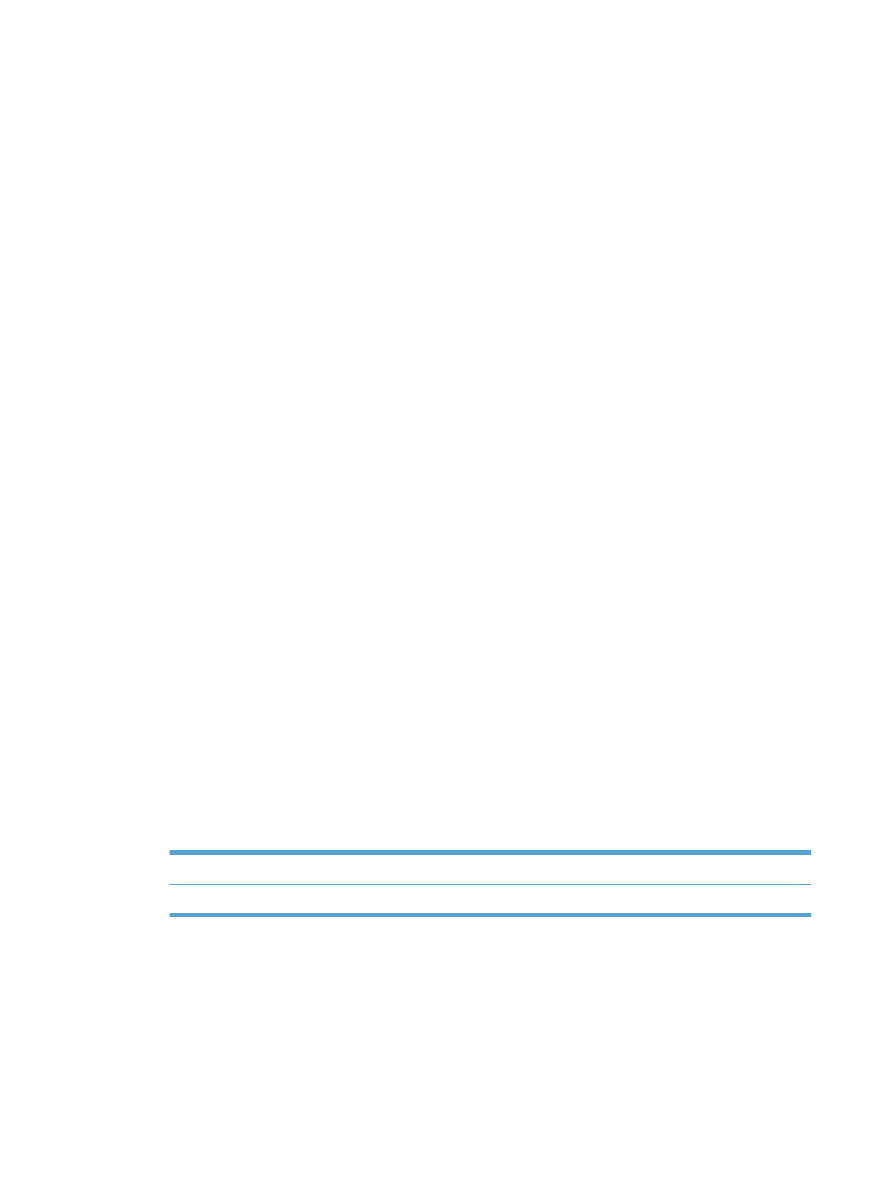
Store jobs with Mac
You can store jobs on the product so you can print them at any time. You can share stored jobs with
other users, or you can make them private.
1.
On the File menu, click the Print option.
2.
Open the Job Storage menu.
3.
In the Job Storage Mode drop-down list, select the type of stored job.
●
Proof and Hold: This feature provides a quick way to print and proof one copy of a job
and then print more copies.
●
Personal Job: When you send a job to the product, the job does not print until you request
it at the product control panel. If you assign a personal identification number (PIN) to the job,
you must provide the required PIN at the control panel.
●
Quick Copy: If the optional hard disk is installed on the product, you can print the
requested number of copies of a job and then store a copy of the job on the optional hard
disk. Storing the job allows you to print additional copies of the job later.
●
Stored Job: If the optional hard disk is installed on the product, you can store a job such as
a personnel form, time sheet, or calendar on the product and allow other users to print the
job at any time. Stored jobs also can be protected by a PIN.
4.
To use a custom user name or job name, click the Custom button, and then enter the user name
or the job name.
Select which option to use if another stored job already has that name.
Use Job Name + (1 - 99)
Append a unique number to the end of the job name.
Replace Existing File
Overwrite the existing stored job with the new one.
5.
If you selected the Stored Job or Personal Job option in step 3, you can protect the job with a
PIN. Type a 4-digit number in the Use PIN to Print field. When other people attempt to print
this job, the product prompts them to enter this PIN number.
58
Chapter 4 Use the product with Mac
ENWW