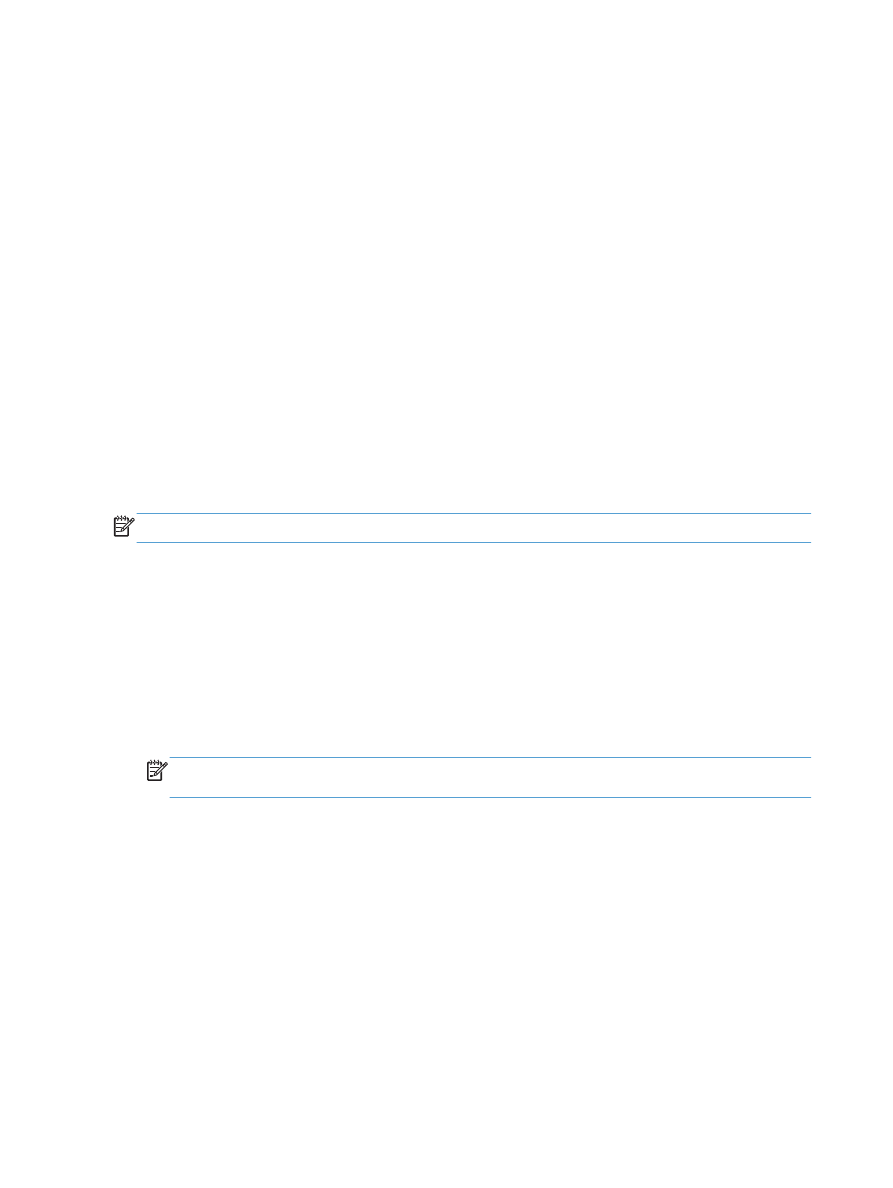
Print a cover page with Mac
1.
On the File menu, click the Print option.
2.
Select the driver.
3.
Open the Cover Page menu, and then select where to print the cover page. Click either the
Before Document button or the After Document button.
4.
In the Cover Page Type menu, select the message that you want to print on the cover page.
NOTE:
To print a blank cover page, select the standard option from the Cover Page Type
menu.