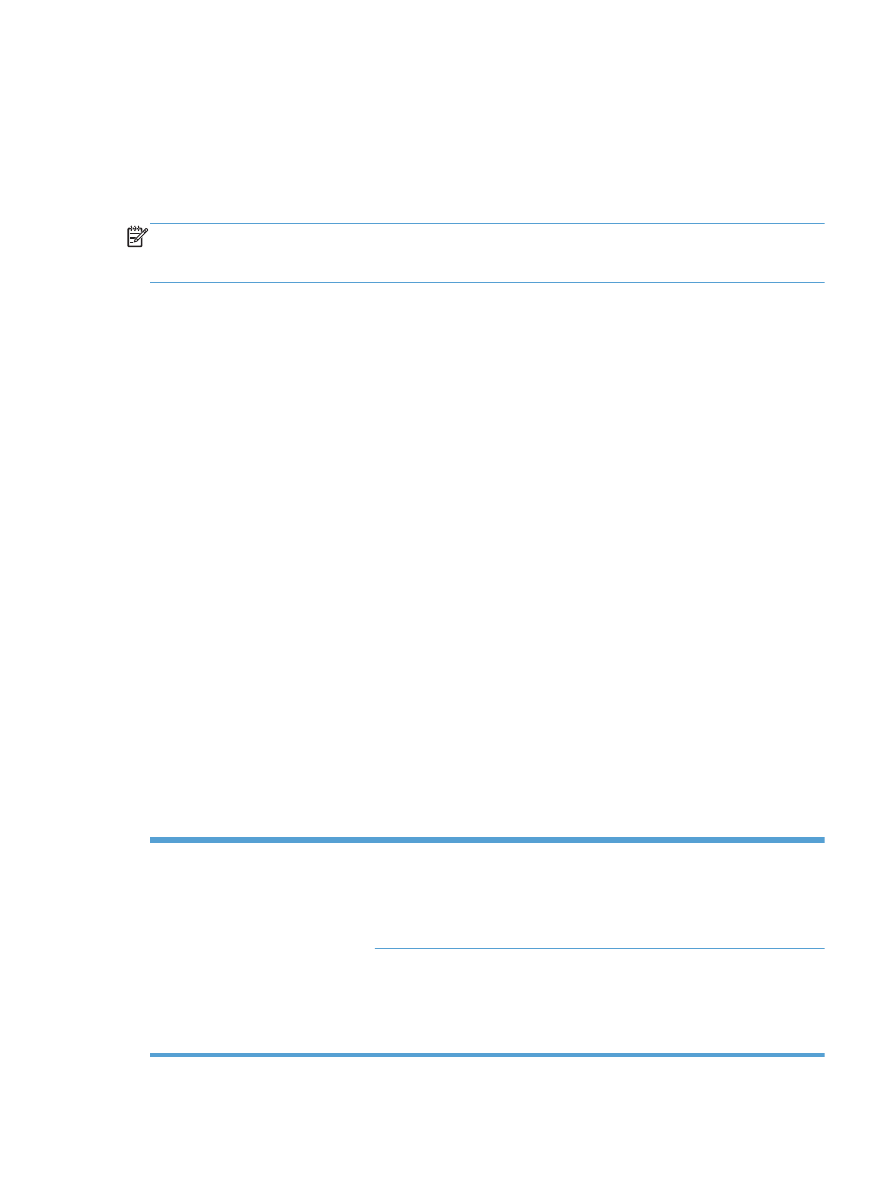
Cancel a print job with a Mac
If the print job is currently printing, cancel it by pressing the Cancel button on the product control panel.
NOTE:
Pressing the Cancel button clears the job that the product is currently processing. If more than
one process is running (for example, the product is printing a document while receiving a fax), pressing
the Cancel button clears the process that currently appears on the product control panel.
You can also cancel a print job from a software program or a print queue.
To stop the print job immediately, remove the remaining print media from the product. After printing
stops, use one of the following options:
●
Product control panel: To cancel the print job, press and release the Cancel button on the
product control panel.
●
Software program: Typically, a dialog box appears briefly on the computer screen, allowing
you to cancel the print job.
●
Mac print queue: Open the print queue by double-clicking the product icon in the dock.
Highlight the print job, and then click Delete.