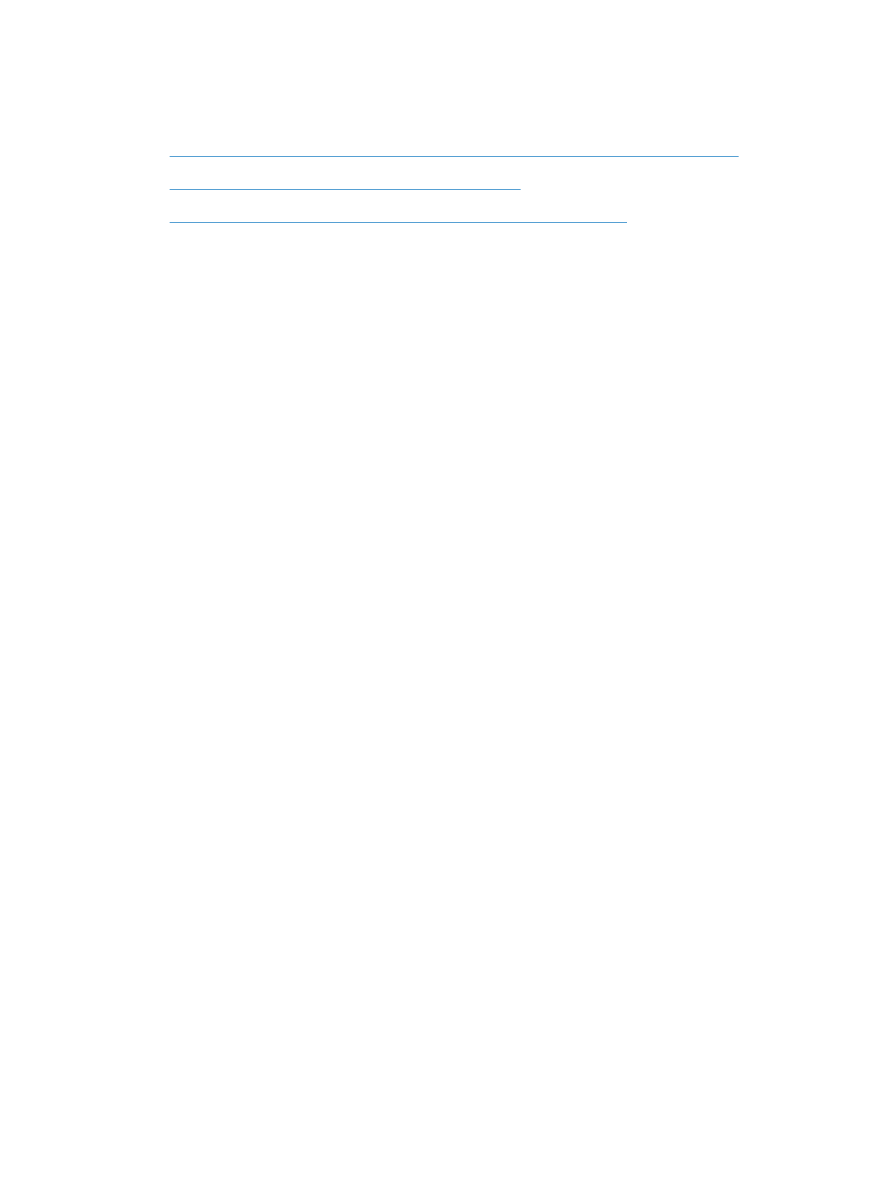
The Retrieve From USB Settings menu does not open when you insert the USB accessory
●
The file does not print from the USB storage accessory
●
The file that you want to print is not listed in the Open From USB menu
The Retrieve From USB Settings menu does not open when you
insert the USB accessory
1.
You must enable this feature by using the control-panel menus or the HP Embedded Web Server
before it can be used.
To enable this feature by using the control-panel menus, access the Administration menu,
General Settings sub menu, Retrieve From USB Settings sub menu, and then select
Enable. To enable this feature by using the HP Embedded Web Server, access the Print tab.
2.
You might be using a USB storage accessory or a file system that this product does not support.
Save the files on a standard USB storage accessory that uses File Allocation Table (FAT) file
systems. The product supports FAT12, FAT16, and FAT32 USB storage accessories.
3.
If another menu is already open, close that menu and then reinsert the USB storage accessory.
4.
The USB storage accessory might have multiple partitions. (Some USB storage accessory
manufacturers install software on the accessory that creates partitions, similar to a CD.) Reformat
the USB storage accessory to remove the partitions, or use a different USB storage accessory.
5.
The USB storage accessory might require more power than the product can provide.
a. Remove the USB storage accessory.
b. Turn the product off and then on.
c.
Use a USB storage accessory that has its own power supply or that requires less power.
6.
The USB storage accessory might not be functioning correctly.
a. Remove the USB storage accessory.
b. Turn the product off and then on.
c.
Try printing from another USB storage accessory.