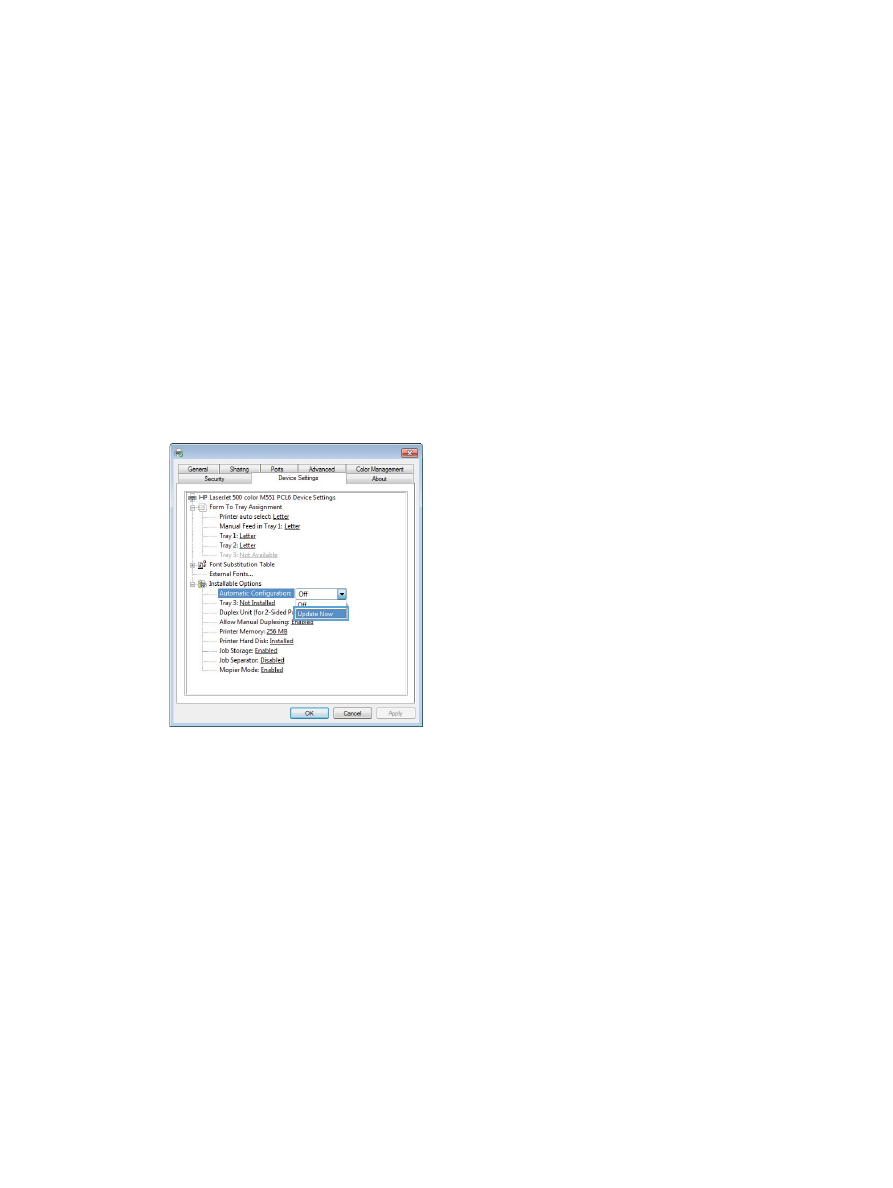
Change the product configuration settings
1.
Windows XP, Windows Server 2003, and Windows Server 2008 (using the
default Start menu view): Click Start, and then click Printers and Faxes.
Windows XP, Windows Server 2003, and Windows Server 2008 (using the
Classic Start menu view): Click Start, click Settings, and then click Printers.
Windows Vista: Click Start, click Control Panel, and then in the category for Hardware
and Sound click Printer.
Windows 7: Click Start, and then click Devices and Printers.
2.
Right-click the driver icon, and then select Properties or Printer properties.
3.
Click the Device Settings tab.
4.
To automatically configure product settings, expand the Installable Options list, click the
Automatic Configuration setting, and select the Update Now option.
42
Chapter 3 Software for Windows
ENWW